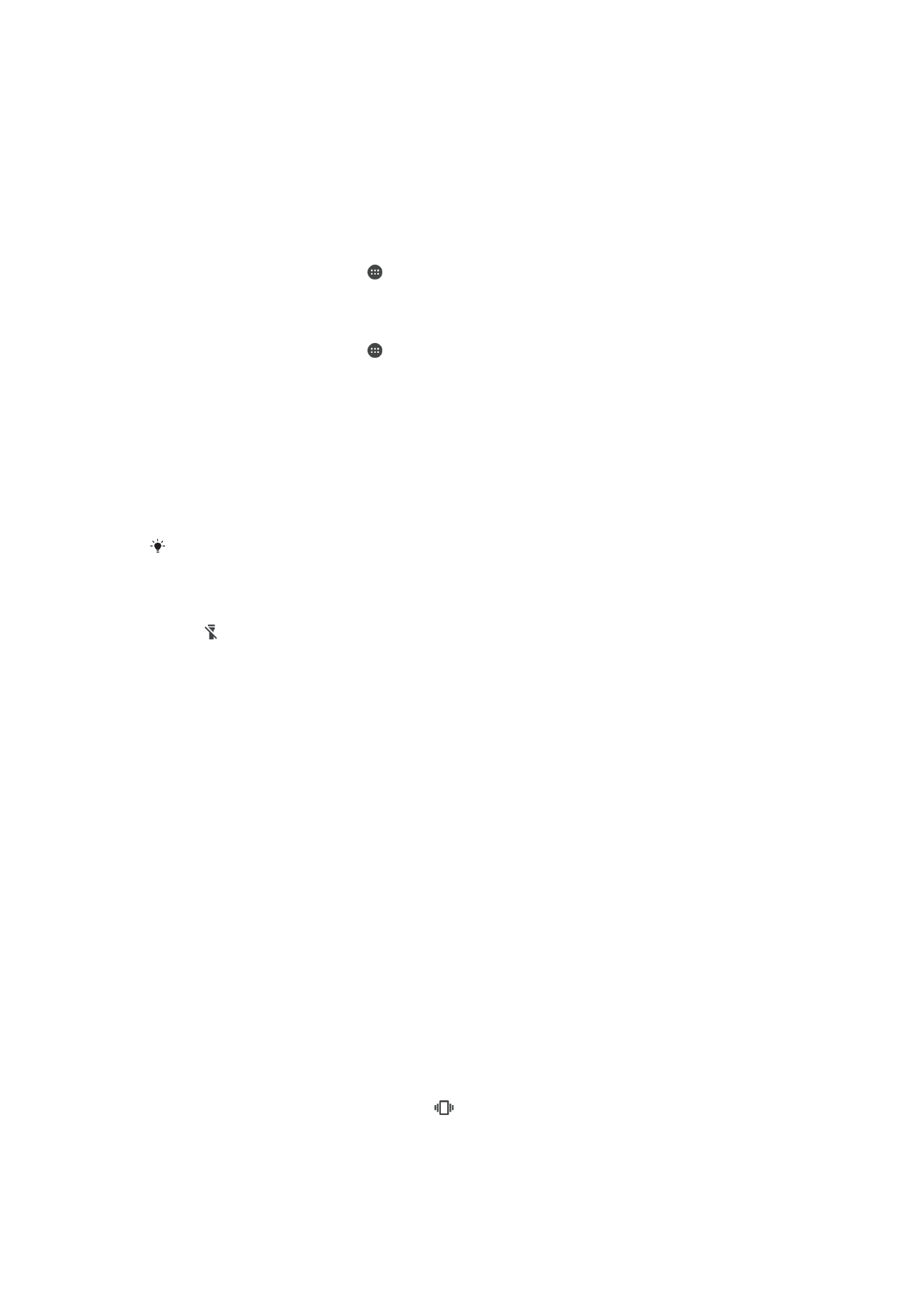
Accessing settings
View and change settings for your device from the Settings menu. The Settings menu is
accessible from both the Application screen and the Quick settings panel.
To open the device settings menu from the Application screen
1
From your Homescreen, tap .
2
Tap
Settings.
To view information about your device
1
From your Homescreen, tap .
2
Find and tap
Settings > About phone.
To Activate the Screen Using Tap to Wake Up Mode
1
Be sure that Tap to Wake Up mode is turned on. To turn it on, tap
Settings >
Display, then drag the slider beside Tap to wake up to the right.
2
Double-tap the screen.
To Open or Close the Quick Settings Panel
•
To open the Quick Settings panel, drag the status bar downward.
To open the Quick Settings panel, drag the status bar downward by using two fingers.
To Turn On the Flashlight
1
Drag the status bar downward using two fingers.
2
Tap .
To Select Which Settings to Display on the Quick Settings Panel
1
Using two fingers, drag the status bar fully downward, then tap
Edit.
2
In the section at the bottom of the screen, touch and hold the icon for the quick
setting that you want to add, then drag and drop it into the upper part of the
screen.
To Rearrange the Quick Settings Panel
1
Drag the status bar fully downward, and then tap
Edit.
2
Touch and hold an icon, and then move it to the desired position.