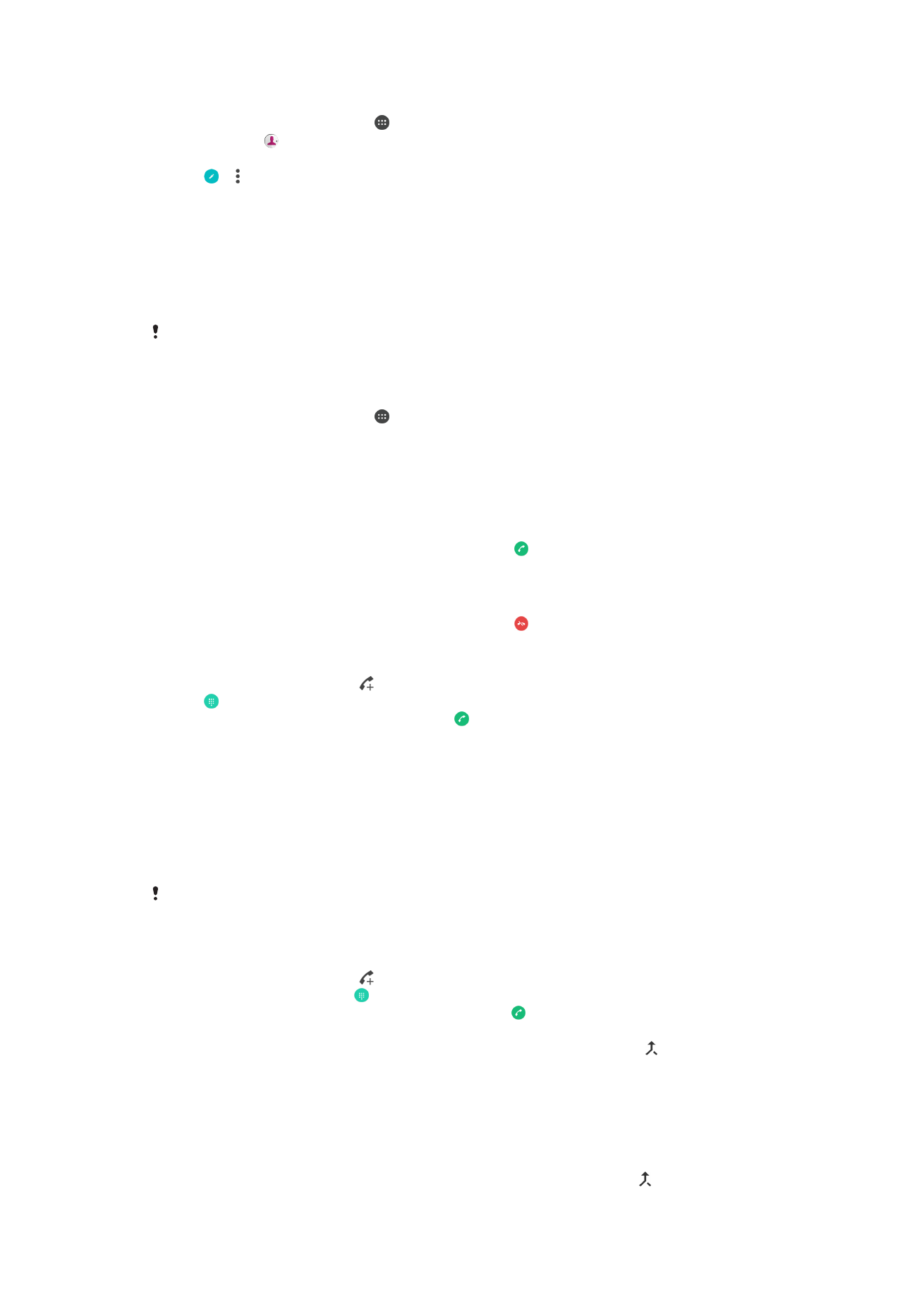
Conference calls
With a conference or multiparty call, you can have a joint conversation with two or more
people.
For details about the number of participants that you can add to a conference call, contact
your network operator.
To Make a Conference Call
1
During an ongoing call, tap . The call log appears.
2
To display the dialpad, tap .
3
Dial the number of the second participant and tap . The first participant is put on
hold temporarily.
4
To add the second participant to the call and start the conference, tap .
5
To add more participants to the call, repeat the relevant steps as described above.
To Have a Private Conversation with a Conference Call Participant
1
During an ongoing conference call, tap
Manage conference.
2
Tap the separate button of the participant who you want to have a private
conversation with.
3
To end the private conversation and return to the conference call, tap .
81
This is an internet version of this publication. © Print only for private use.
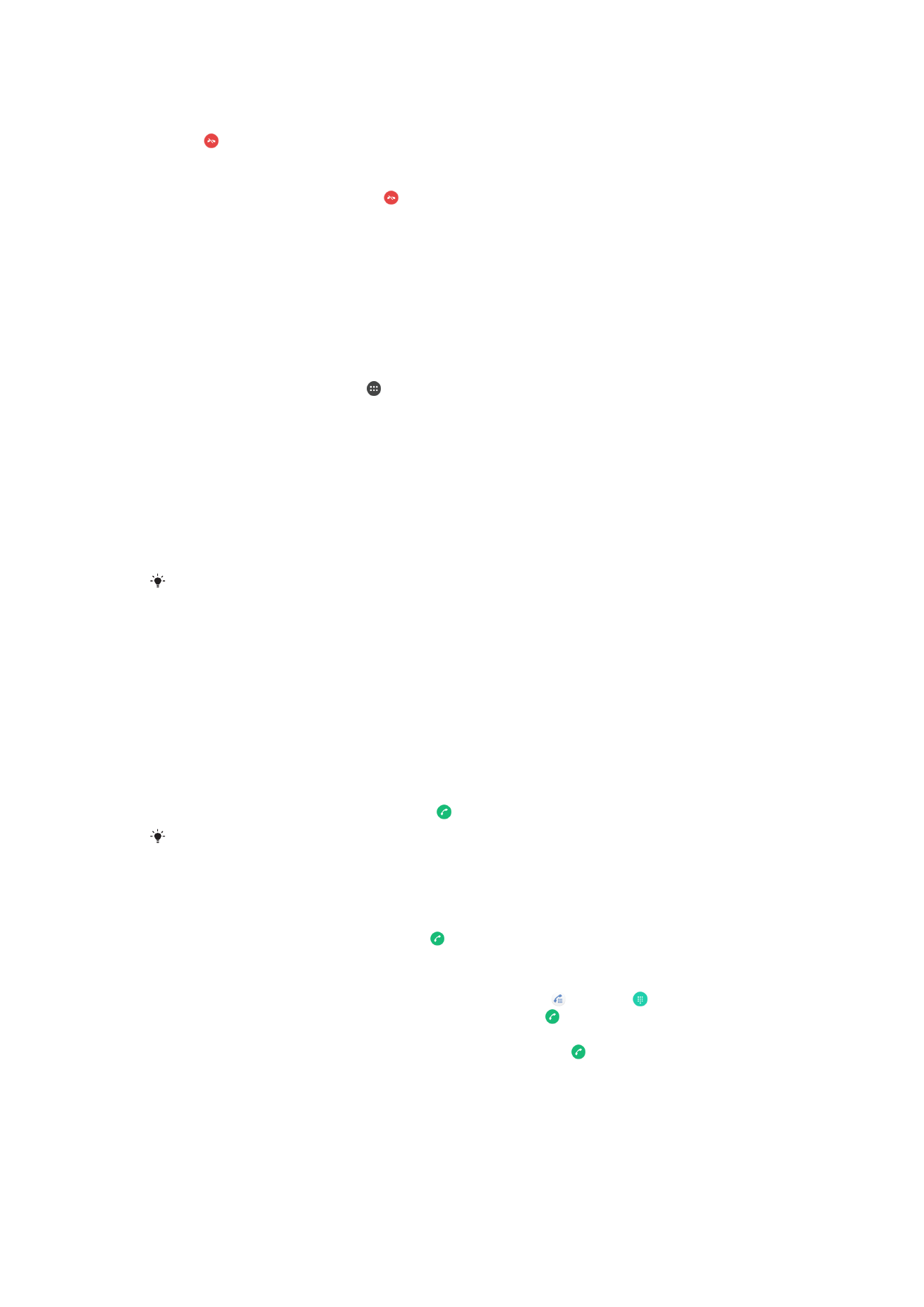
To Release a Participant from a Conference Call
1
During an ongoing conference call, tap
Manage conference.
2
Tap next to the participant you want to release.
To End a Conference Call
•
During the conference call, tap .