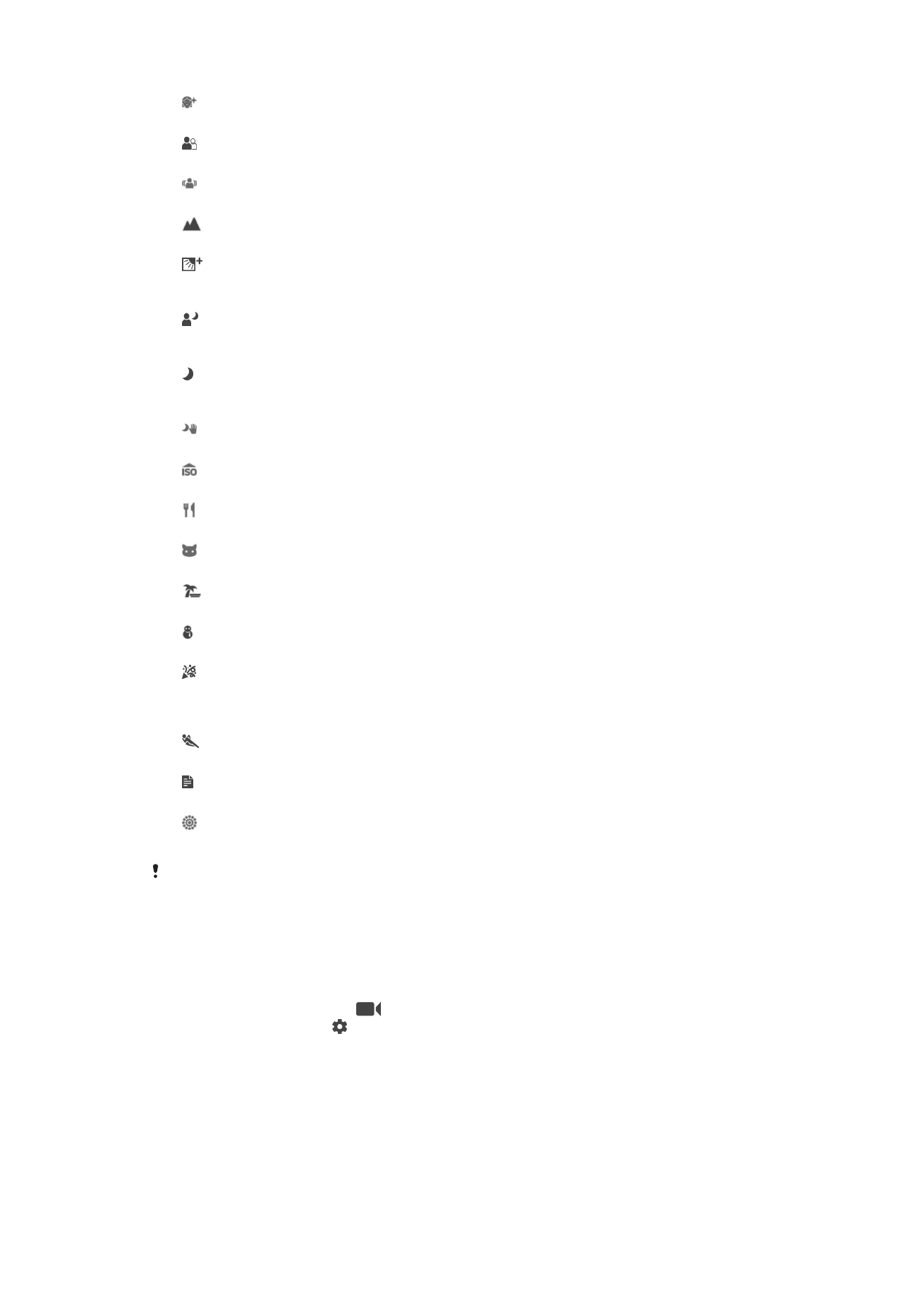
Video camera settings
To Adjust the Video Camera Settings
1
Activate the camera.
2
Swipe the screen to select
.
3
To display settings, tap .
4
Select the setting you want to adjust, then make your changes.
Video camera settings overview
Scene Selection
The Scene selection feature helps you quickly set up the camera for common situations
using pre-programmed video scenes. Each scene setting is designed to produce the
best possible video quality in a specific recording environment.
112
This is an internet version of this publication. © Print only for private use.
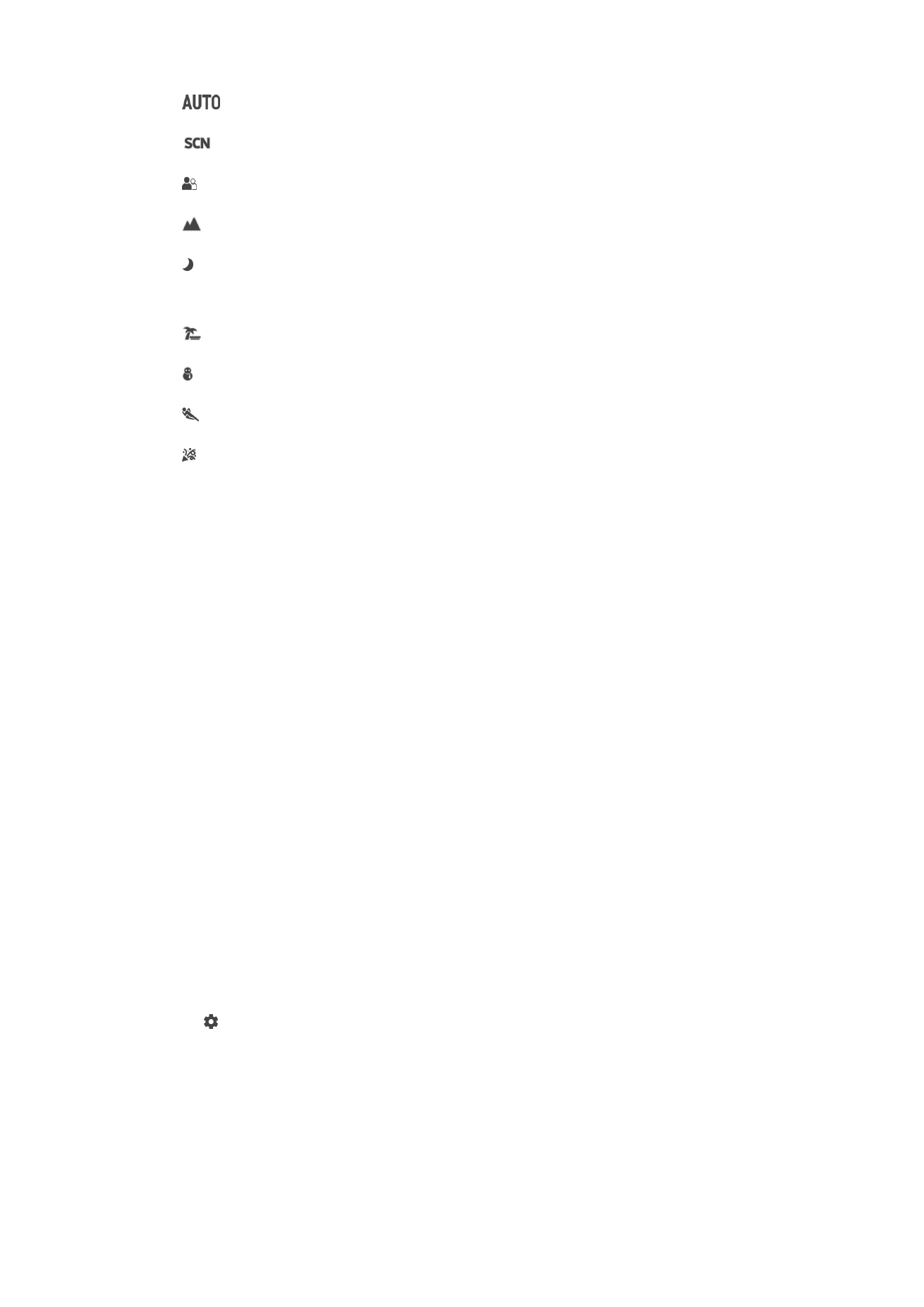
Auto
Scene selection is automatic.
Off
The Scene selection feature is off and you can shoot videos manually.
Soft snap
Use for shooting videos against soft backgrounds.
Landscape
Use for videos of landscapes. The camera focuses on distant objects.
Night scene
When turned on, light sensitivity is increased. Use in poorly lit environments. Videos of fast-moving
objects may get blurred. Hold your hand steady, or use a support. Turn off night mode when lighting
conditions are good to improve the video quality.
Beach
Use for videos of seaside or lakeside scenes.
Snow
Use in bright environments to avoid overexposed videos.
Sports
Use for videoing fast-moving objects. Short exposure time minimizes motion blurring.
Party
Use for indoor videos in poorly lit environments. This scene picks up indoor background lighting or
candlelight. Videos of fast-moving objects may get blurred. Hold your hand steady, or use a support.
Video resolution
Adjust the video resolution for different formats.
Full HD (30 fps)
1920×1080(16:9)
Full HD (Full High Definition) format with 30 fps and 16:9 aspect ratio.
Full HD (60 fps)
1920×1080(16:9)
Full HD (Full High Definition) format with 60 fps and 16:9 aspect ratio.
HD
1280×720(16:9)
HD (High Definition) format with 16:9 aspect ratio.
VGA
640×480(4:3)
VGA format with 4:3 aspect ratio.
MMS
Record videos suitable for sending in multimedia messages. The recording time of this video format is limited
so that video files can fit in a multimedia message.
Auto-Capturing (Video)
Turn on auto-capturing to take pictures automatically while recording a video. When
using the Smile Shutter™ feature, the camera automatically takes snapshots of smiling
faces while you continue to record your video.
To Turn On Smile Shutter™ (Video)
1
Activate the camera.
2
Tap .
3
Find and tap
Auto capturing (video) > Smile Shutter.
SteadyShot™
When recording a video, it can be difficult to hold the device steady. The stabilizer helps
by compensating for the small movements of your hand.
Intelligent active
Activate to compensate for major and minor camera shakes.
113
This is an internet version of this publication. © Print only for private use.
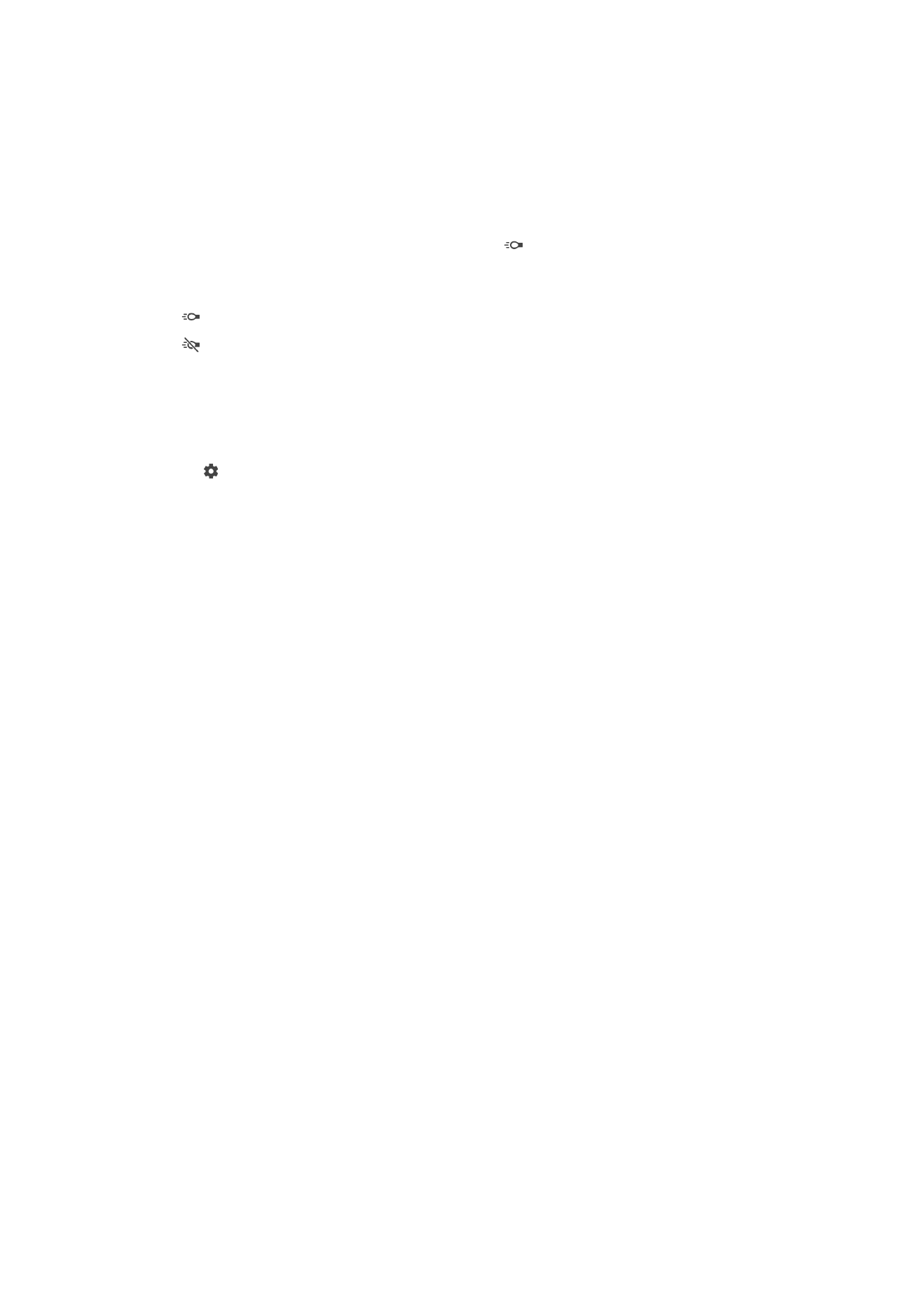
Standard
Activate to remove the high-frequency camera shakes.
Off
The stabilizer is turned off.
Flashlight
Use the flashlight to provide lighting for videos when ambient lighting conditions are poor
or when there is a backlight. The video flash icon is available on the video camera
screen. Note that the video quality can sometimes be better without a light, even if
lighting conditions are poor.
On
Off
Further Camera Support Information
Use the Help menu to search for camera-related tests and other useful information. To
access support, follow the steps below.
1
Open the camera application.
2
Tap , then tap
More > Help
114
This is an internet version of this publication. © Print only for private use.