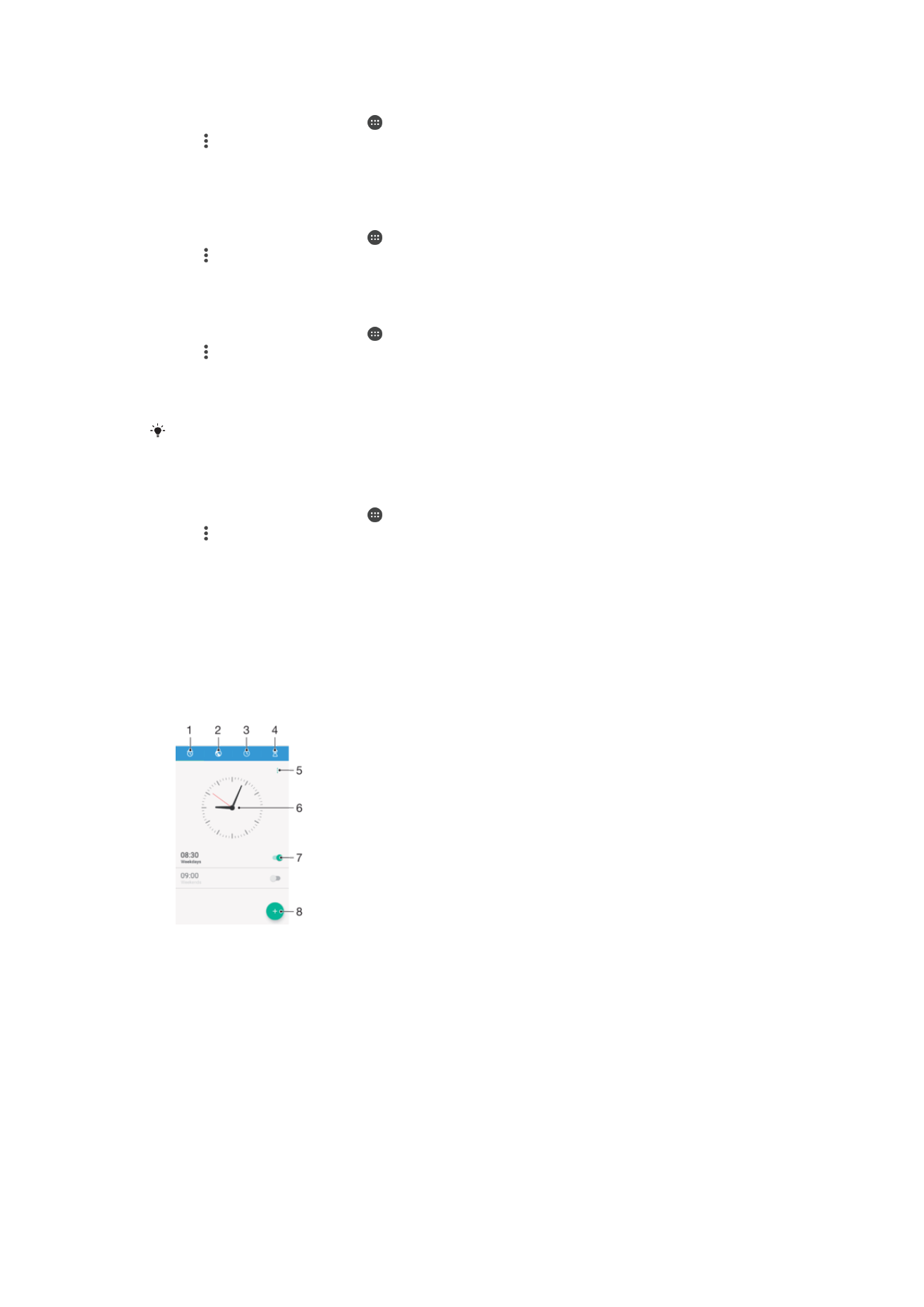
Clock
You can set one or several alarms and use any sound saved on your device as the alarm
signal. The alarm does not sound if your device is turned off.
The alarm time format displayed is the same as the format you select for your general
time settings, for example, 12-hour or 24-hour.
1
Access the alarms tab
2
Access the world clock tab
3
Access the stopwatch function
4
Access the timer function
5
View option for the current tab
6
Open date and time settings for the clock
7
Turn an alarm on or off
8
Add a new alarm
140
This is an internet version of this publication. © Print only for private use.
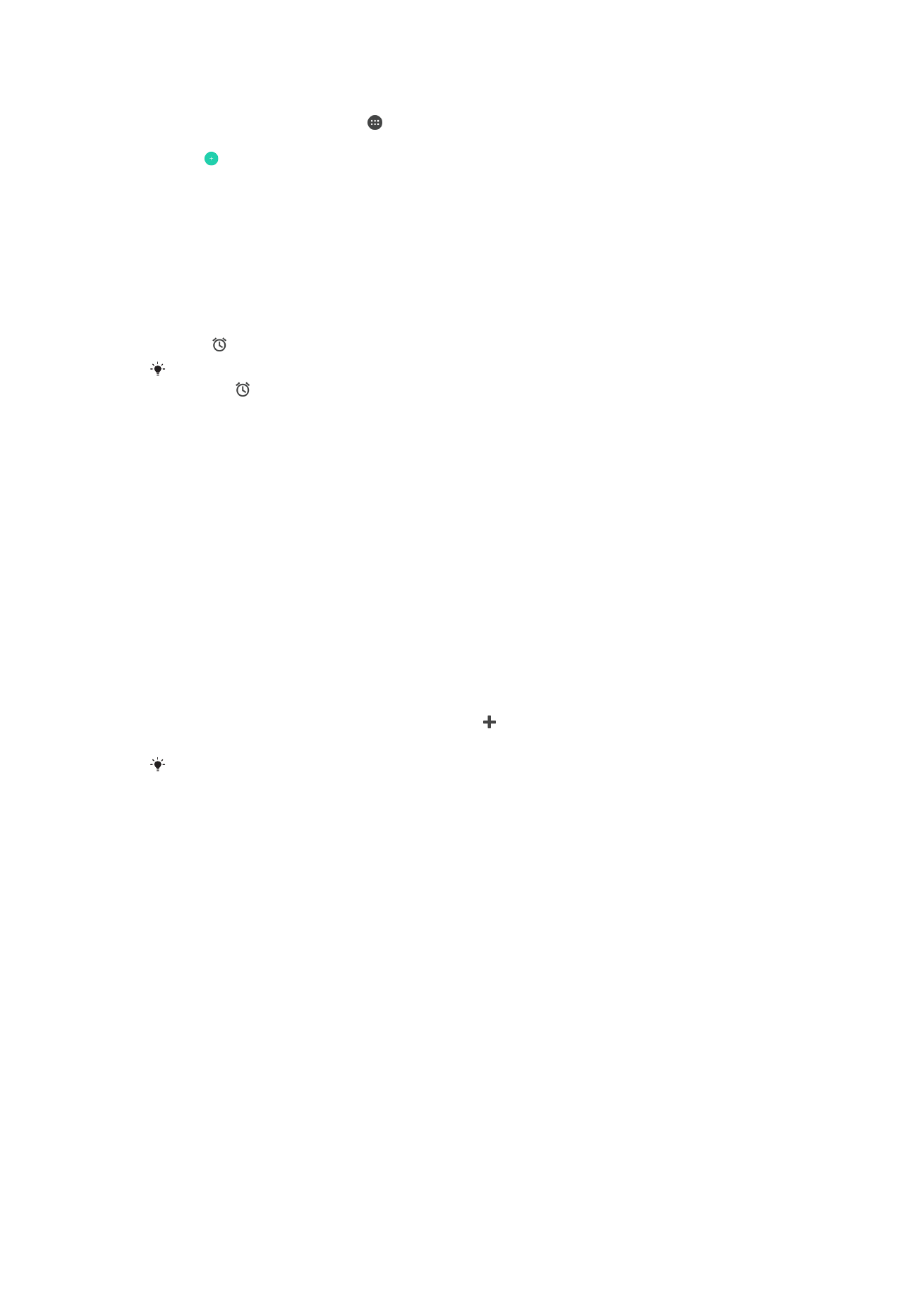
To Set a New Alarm
1
From your Homescreen, tap .
2
Find and tap
Clock.
3
Tap .
4
Tap
Time and select the desired value.
5
Tap
OK.
6
If desired, edit other alarm settings.
7
Tap
Save.
To snooze an alarm when it sounds
•
Tap
Snooze.
To Turn Off an Alarm When It Sounds
•
Drag to the right.
To turn off a snoozed alarm, you can double-tap the status bar to open the Notification panel,
then tap .
To Edit an Existing Alarm
1
Find and tap
Clock, and then tap the alarm you want to edit.
2
Make the desired changes.
3
Tap
Save.
To Turn an Alarm On or Off
•
Find and tap
Clock, and then tap the slider for the alarm you want to turn on or
off.
To Delete an Alarm
1
Find and tap
Clock, and then touch and hold the alarm you want to delete.
2
Tap
Delete alarm, and then tap Yes.
To Set the Sound for an Alarm
1
Find and tap
Clock, then tap the alarm that you want to edit.
2
Tap
Alarm sound and select an option, or tap and select a music file.
3
Tap
Done, then tap Save.
For more information about how to adjust the alarm volume levels, see
Volume settings
on
the 60 page.
To Adjust the Volume Level for an Alarm
1
Find and tap
Clock, and then tap the alarm you want to edit.
2
Drag the volume slider under
Alarm volume to the desired position.
3
Tap
Save.
To Set a Recurring Alarm
1
Find and tap
Clock, and then tap the alarm you want to edit.
2
Tap
Repeat.
3
Mark the checkboxes for the relevant days, and then tap
OK.
4
Tap
Save.
To Activate the Vibrate Function for an Alarm
1
Find and tap
Clock, then tap the alarm that you want to edit.
2
Tap the
Vibrate slider to enable or disable the function.
3
Tap
Save.
141
This is an internet version of this publication. © Print only for private use.
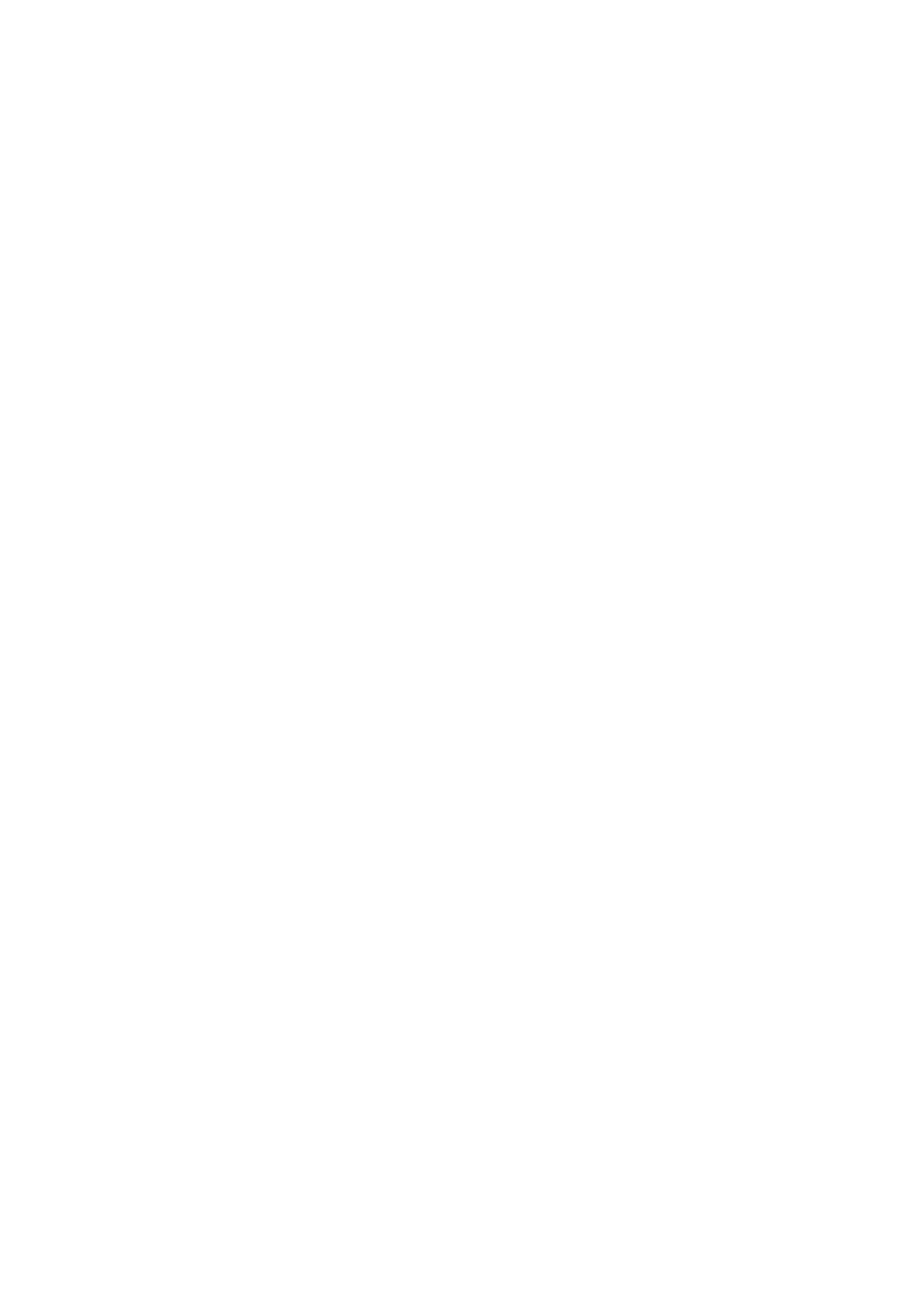
To Set the Side Keys Behavior
1
Find and tap
Clock, and then select the alarm you want to edit.
2
Tap
Side keys behavior, and then select the desired behavior of side keys when
they are pressed during the alarm.
3
Tap
Save.
142
This is an internet version of this publication. © Print only for private use.